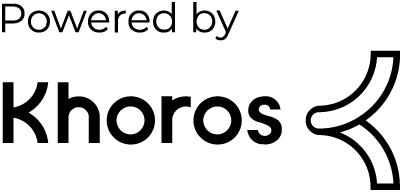- Dynatrace Community
- Dynatrace
- Ask
- Open Q&A
- Disabling 'log analytics' at install doesn't seem to have worked - how to disable after the fact?
- Subscribe to RSS Feed
- Mark Topic as New
- Mark Topic as Read
- Pin this Topic for Current User
- Printer Friendly Page
- Mark as New
- Subscribe to RSS Feed
- Permalink
04 Mar 2018 09:02 PM
We install our OneAgents with the 'Log analytics' option deselected. However, we still see the oneagentloganalytics.exe process running and in some cases it is taking up to 20% of the CPU. How can I disable it post-install?
Solved! Go to Solution.
- Labels:
-
log monitoring classic
- Mark as New
- Subscribe to RSS Feed
- Permalink
04 Mar 2018 09:03 PM
We are at OneAgent 1.137.
- Mark as New
- Subscribe to RSS Feed
- Permalink
05 Mar 2018 01:31 AM
Hi Jayne,
If you have the Log Analytics technology disabled globally in the Settings -> Monitoring -> Monitored Technologies, you will have the option of enabling/disabling it per host in the Host -> Edit -> General settings. This way you can ensure the technology is only enabled when you toggle the technology per host. Please be aware that by disabling this technology, you will have to manually enable the log analytics feature for hosts you want log analytics. Let me know if this works for you.
Thanks
NJ
- Mark as New
- Subscribe to RSS Feed
- Permalink
06 Mar 2018 07:28 AM
Just a bit of clarification: install option (APP_LOG_CONTENT_ACCESS ) does NOT stop the loganalytics process. It just disables access to log content but log auto-discovery and reporting still works (in case you want e.g. find out what logs are being written by analyzed application component and access it securely locally on the host).
If you want COMPLETELY turn off log analytics module of oneagent - follow procedure described above by NJ.
Alternatively you can also decide to disable auto-discovery and manually add required logs to monitoring. This should decrease the overhead to a bare minimum.