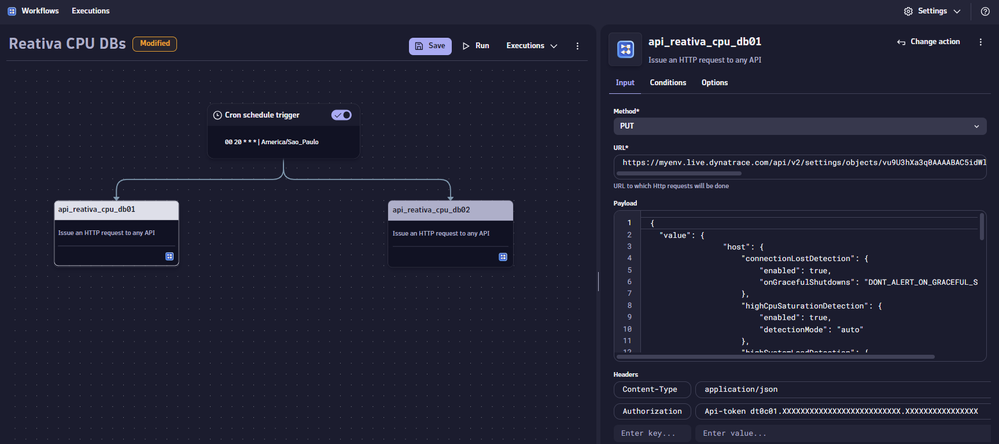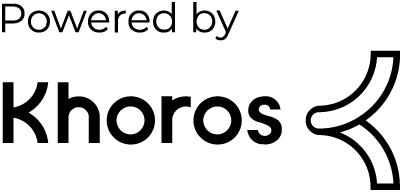- Dynatrace Community
- Dynatrace
- Ask
- Automations
- Is it possible to create a Workflow to call Dynatrace Objects API?
- Subscribe to RSS Feed
- Mark Topic as New
- Mark Topic as Read
- Pin this Topic for Current User
- Printer Friendly Page
- Mark as New
- Subscribe to RSS Feed
- Permalink
30 Oct 2023
01:24 PM
- last edited on
09 Nov 2023
10:11 AM
by
![]() MaciejNeumann
MaciejNeumann
Hi team, good day.
The idea is to create a Workflow to disable CPU monitoring for some hosts in a crontab way (we do downsize some machines for $aving purpose) to avoid unneeded alerts/problems, since the Maintenance Window does not allow us to suppres a specific event type, yet.
I know I can call a Workflow in a crontab way, what I don't know is how to properly call the api/v2/settings/objects API as a task. I was expecting something we have for ingest data, for example.
Any clue/help on this?
Thanks.
Solved! Go to Solution.
- Labels:
-
dynatrace api
-
maintenance window
-
workflows
- Mark as New
- Subscribe to RSS Feed
- Permalink
03 Nov 2023 10:11 PM
A possible suggestion is creating two Workflows, one where you disable monitoring and one where you enable it based on your schedule, both with the same JavaScript task but different payloads for the PUT call.
Following is some basic JavaScript code that could be used in the workflow; just meant as a starting point; it needs both `settings.read` and `settings.write` scopes for the access token
const https://{environmentid}.live.dynatrace.com/api/v2/";
const api_token = "dt0c01.XXXXXXXXXXXXXXXXXXXXXXXX.XXXXXXXXXXXXXXXXXXXXXXXXXXXXXXXXXXXXXXXXXXXXXXXXXXXXXXXXXXXXXXXX";
// Step 1: Get all Object Ids for HOST schema
const options = {
method: 'GET',
headers: {
'Authorization': `Api-Token ${api_token}`
}
};
https.get(`${base_url}settings/objects?schemaIds=builtin:host.monitoring&fields=objectId,value,scope`, options, (response) => {
let data = '';
response.on('data', (chunk) => {
data += chunk;
});
response.on('end', () => {
const hostObjects = JSON.parse(data);
if ("error" in hostObjects) {
console.log(`Error occurred: ${hostObjects.error.message}`);
process.exit(1);
}
// Extracting host IDs and object IDs from the response
const hostIds = hostObjects.items.map(item => item.scope);
const objectIds = hostObjects.items.map(item => item.objectId);
// Step 2: Modify monitoring settings for all hosts
const payload = {
value: {
enabled: true, // or false
autoInjection: true // or false
}
};
hostIds.forEach(hostId => {
const objectId = objectIds[hostIds.indexOf(hostId)];
const requestOptions = {
method: 'PUT',
headers: {
'Authorization': `Api-Token ${api_token}`,
'Content-Type': 'application/json'
}
};
const req = https.request(`${base_url}settings/objects/${objectId}`, requestOptions, (res) => {
let responseData = '';
res.on('data', (chunk) => {
responseData += chunk;
});
res.on('end', () => {
if (res.statusCode === 200) {
console.log(`Modified monitoring settings for host ID: ${hostId} (Object ID: ${objectId})`);
} else {
console.log(`Failed to modify monitoring settings for host ID: ${hostId} (Object ID: ${objectId})`);
}
});
});
req.write(JSON.stringify(payload));
req.end();
});
});
}).on("error", (error) => {
console.error(`Error: ${error.message}`);
});- Mark as New
- Subscribe to RSS Feed
- Permalink
07 Nov 2023 03:06 PM - edited 07 Nov 2023 03:07 PM
Thanks, @rkdy , it was really helpful.
That's the final javascript code for the purpose I need, to disable the CPU monitoring for a specific host only:
var https = require('https');
const base_url = "https://myenv.live.dynatrace.com/api/v2/";
const api_token = "dt0c01.XXXXXXXXXXXXXXXXXXXXXXXX.XXXXXXXXXXXXXXXXXXXXXXXXXXXXXXXXXXXXXXXXXXXXXXXXXXXXXXXXXXXXXXXXXXXXXXXX";
// Step 1: Get all Object Ids for HOST schema
const options = {
method: 'GET',
headers: {
'Authorization': `Api-Token ${api_token}`
}
};
https.get(`${base_url}settings/objects?pageSize=500&scopes=HOST-XXXXXXXXXXXXXXX&schemaIds=builtin:anomaly-detection.infrastructure-hosts&fields=objectId,value,scope`, options, (response) => {
let data = '';
response.on('data', (chunk) => {
data += chunk;
});
response.on('end', () => {
const hostObjects = JSON.parse(data);
if ("error" in hostObjects) {
console.log(`Error occurred: ${hostObjects.error.message}`);
process.exit(1);
}
// Extracting host IDs and object IDs from the response
const hostIds = hostObjects.items.map(item => item.scope);
const objectIds = hostObjects.items.map(item => item.objectId);
// Step 2: Modify monitoring settings for all hosts
const payload = {
value: {
"host": {
"connectionLostDetection": {
"enabled": true,
"onGracefulShutdowns": "DONT_ALERT_ON_GRACEFUL_SHUTDOWN"
},
"highCpuSaturationDetection": {
"enabled": false
},
"highSystemLoadDetection": {
"enabled": false
},
"highMemoryDetection": {
"enabled": true,
"detectionMode": "auto"
},
"highGcActivityDetection": {
"enabled": true,
"detectionMode": "auto"
},
"outOfMemoryDetection": {
"enabled": true,
"detectionMode": "auto"
},
"outOfThreadsDetection": {
"enabled": true,
"detectionMode": "auto"
}
},
"network": {
"networkDroppedPacketsDetection": {
"enabled": true,
"detectionMode": "auto"
},
"networkErrorsDetection": {
"enabled": true,
"detectionMode": "auto"
},
"highNetworkDetection": {
"enabled": false
},
"networkTcpProblemsDetection": {
"enabled": false
},
"networkHighRetransmissionDetection": {
"enabled": false
}
}
}
};
hostIds.forEach(hostId => {
const objectId = objectIds[hostIds.indexOf(hostId)];
const requestOptions = {
method: 'PUT',
headers: {
'Authorization': `Api-Token ${api_token}`,
'Content-Type': 'application/json'
}
};
const req = https.request(`${base_url}settings/objects/${objectId}`, requestOptions, (res) => {
let responseData = '';
res.on('data', (chunk) => {
responseData += chunk;
});
res.on('end', () => {
if (res.statusCode === 200) {
console.log(`Modified monitoring settings for host ID: ${hostId} (Object ID: ${objectId})`);
} else {
console.log(`Failed to modify monitoring settings for host ID: ${hostId} (Object ID: ${objectId})`);
}
});
});
req.write(JSON.stringify(payload));
req.end();
});
});
}).on("error", (error) => {
console.error(`Error: ${error.message}`);
});
Regards.
- Mark as New
- Subscribe to RSS Feed
- Permalink
08 Nov 2023 05:41 PM
I completely missed the native option that runs http requests into workflow ![]()
Javascript code is required to run batch executions, but in my case, it was simple run in two hosts only.
Anyway, I learned, and I am happy. 😅
- Mark as New
- Subscribe to RSS Feed
- Permalink
09 Nov 2023 10:09 PM
That was an oversite on my end, too ![]() ; one improvement if you were to have gone down the route of using JavaScript for future reference would be to use the SDK for Typescript - SDK for TypeScript | Dynatrace Developer
; one improvement if you were to have gone down the route of using JavaScript for future reference would be to use the SDK for Typescript - SDK for TypeScript | Dynatrace Developer