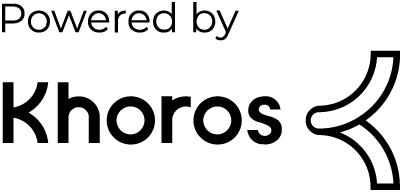- Dynatrace Community
- Dynatrace
- Learn
- Dynatrace tips
- PRO TIP - Dynatrace Account Management API Postman Collection
- Subscribe to RSS Feed
- Mark Topic as New
- Mark Topic as Read
- Pin this Topic for Current User
- Printer Friendly Page
PRO TIP - Dynatrace Account Management API Postman Collection
- Mark as New
- Subscribe to RSS Feed
- Permalink
18 Aug 2023
02:10 PM
- last edited on
29 Aug 2023
08:39 AM
by
![]() MaciejNeumann
MaciejNeumann
1. Create an Oauth2 Client in Dynatrace
For more reference in this step you can take a look at this post from @AgataWlodarczyk with a video from @adam_gardner
-
Open the User menu and select Account settings (in latest Dynatrace, Account Management).
-
On the top navigation bar, go to Identity & access management > OAuth clients.
-
Select Create client.
-
Provide an email of the user who owns the client.
-
Provide a description for the new client.
-
Select the required token scopes. These are the scopes that the client will be able to grant. Tokens generated by the client might have different scope sets.
- Allow read access for identity resources (users and groups) account-idm-read
- Allow write access for identity resources (users and groups) account-idm-write
- Allow read access for environment resources account-env-read
- Allow write access for environment resources account-env-write
- Allow read access for usage and consumption resources account-uac-read
- Allow write access for usage and consumption resources account-uac-write
- Allow IAM policy configuration for environments. iam-policies-management; iam:policies:read; iam:policies:write; iam:bindings:read; iam:bindings:write; iam:effective-permissions:read.
-
Select Create client.
-
Copy the generated information to the clipboard. Store it in a password manager for future use.
2. Create an Environment for your Collection in Postman
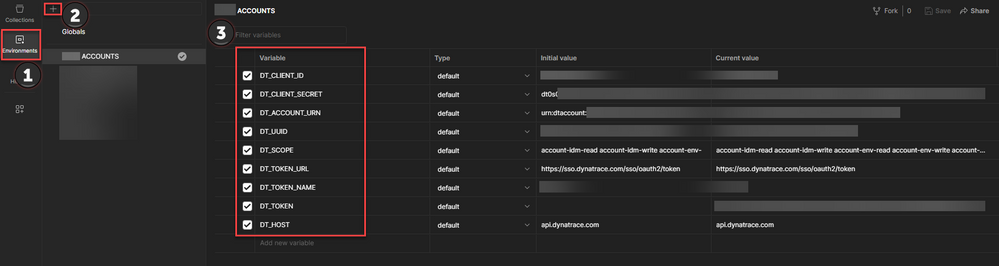
- Select Environments.
- Click the + sign.
- Name your Environment.
- The environment needs that you define these variables:
- DT_CLIENT_ID Provided when you create the Oauth2 client in step 1.
- DT_CLIENT_SECRET Provided when you create the Oauth2 client in step 1.
- DT_ACCOUNT_URN Provided when you create the Oauth2 client in step 1.
- DT_UUID Same value of DT_ACCOUNT_URN but stripping the urn:account:
- DT_SCOPE A list of required scopes separated by a whitespace.
- DT_TOKEN_URL ⚠️ PLEASE DON'T CHANGE THIS VALUE ⚠️ The URL https://sso.dynatrace.com/sso/oauth2/token where you need to obtain your Bearer token after create the Oauth2 client.
- DT_TOKEN_NAME The name for your token.
- DT_TOKEN In this variable you will store your assigned dynamic token.
- DT_HOST ⚠️ PLEASE DON'T CHANGE THIS VALUE ⚠️ The URL api.dynatrace.com of the Dynatrace API for Account Management.
- Leave this Environment Selected.
3. Import Dynatrace Account Management API Collection
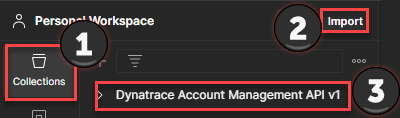
- Download the Dynatrace Account Management JSON from the repository.
- Select Collections.
- Click on Import and choose the previously downloaded JSON.
- Your Dynatrace Account Management API v1 Collection has been added to your collection.
4. Get your Bearer Token
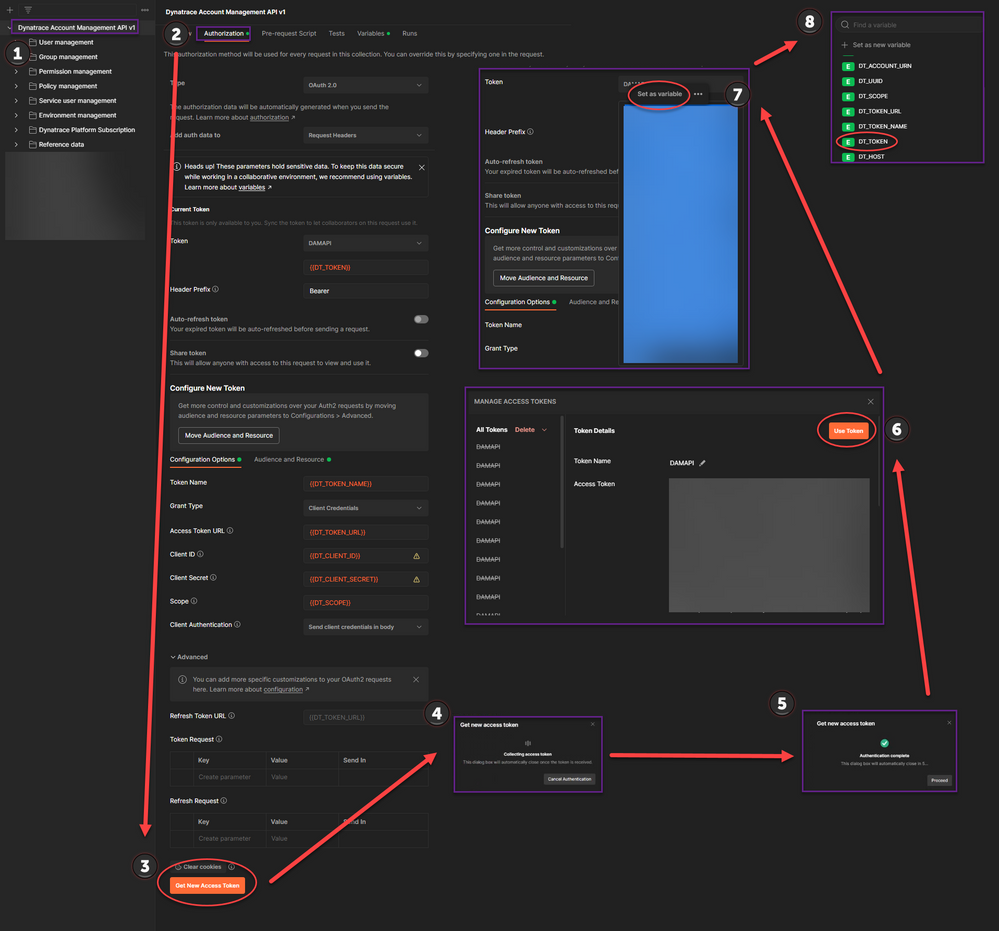
- ⚠️ DON'T FORGET TO HAVE SELECTED THE ENVIRONMENT CREATED IN STEP 2 ⚠️
- Select your recently imported Dynatrace Account Management API v1 Collection.
- Click on the Authorization tab.
- Click on Get New Access Token.
- Wait until the token has been collected.
- Click on Use Token.
- ⚠️ BE SURE TO SELECT ALL YOUR TOKEN ⚠️ And then select Set as variable.
- Choose the DT_TOKEN variable to store your new Bearer Token.
5. Ready, Set, Go 🚦
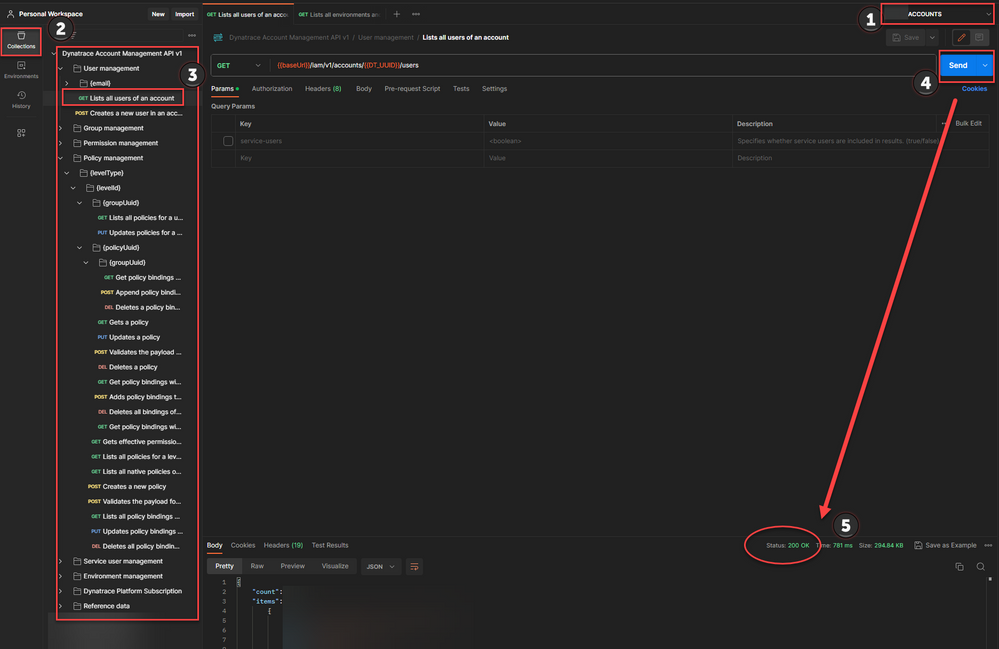
- ⚠️ DON'T FORGET TO HAVE SELECTED THE ENVIRONMENT CREATED IN STEP 2 ⚠️
- Select Collections.
- Then Select the Request you want to use and check the parameters.
- Click on Send.
- And if everything goes well you get your Response.
- Mark as New
- Subscribe to RSS Feed
- Permalink
18 Aug 2023 07:16 PM
Thank you for documenting this @DanielS
- Mark as New
- Subscribe to RSS Feed
- Permalink
18 Aug 2023 09:32 PM
Your welcome @ChadTurner. The use of Oauth2 clients to obtain valid Bearer tokens is what is coming to Dynatrace API.
- Mark as New
- Subscribe to RSS Feed
- Permalink
18 Aug 2023 09:34 PM
Thanks @dannemca It took me a while to implement it in Postman, but it will surely be very useful for interacting with the API. I'm thinking improvements for future releases.
- Mark as New
- Subscribe to RSS Feed
- Permalink
23 Aug 2023 02:53 PM
Thanks @Mizső hope it helps.
- Mark as New
- Subscribe to RSS Feed
- Permalink
21 Aug 2023 01:05 PM
GOLDEN!!!
- Mark as New
- Subscribe to RSS Feed
- Permalink
23 Aug 2023 02:54 PM
Thanks @Kenny_Gillette
- Mark as New
- Subscribe to RSS Feed
- Permalink
11 Sep 2023 10:28 AM
As a Partner who often needs to manage several Accounts, this is so very very useful!! Thank you, @DanielS !!
- Mark as New
- Subscribe to RSS Feed
- Permalink
11 Sep 2023 05:02 PM
Glad to help @PedroDeodato