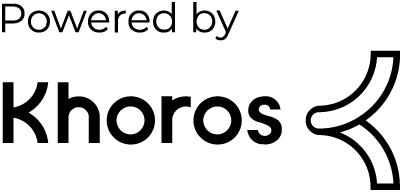- Dynatrace Community
- Dynatrace
- Ask
- Cloud platforms
- Re: Azure VM Integration in dynatrace
- Subscribe to RSS Feed
- Mark Topic as New
- Mark Topic as Read
- Pin this Topic for Current User
- Printer Friendly Page
- Mark as New
- Subscribe to RSS Feed
- Permalink
31 Oct 2023
12:25 PM
- last edited on
23 Nov 2023
03:16 PM
by
![]() Michal_Gebacki
Michal_Gebacki
I want to integrate Azure in dynatrace (Azure Integration), after going through the docs it is asking me to create a service principal which i am not getting, no videos related to integration on Youtube.
Please guide, Thanks.
Solved! Go to Solution.
- Labels:
-
azure
- Mark as New
- Subscribe to RSS Feed
- Permalink
31 Oct 2023 01:04 PM - edited 31 Oct 2023 01:04 PM
You have it nicely described in the documentation:
For Dynatrace to monitor your services, you need at least reader permissions. The steps below describe adding the service principal reader permissions and refer to a common, single-tenant access approach. Before that, we recommend getting familiar with our recommendations regarding how to configure Azure service principal to avoid Azure throttling limits.
https://docs.dynatrace.com/docs/shortlink/azure-monitoring-guide#azure-roles-and-permissions
When you follow the instructions in the documentation you get an error?
Radek
- Mark as New
- Subscribe to RSS Feed
- Permalink
31 Oct 2023 01:06 PM
Hello Munzir,
Did you get change to see below doc for service principal.
- https://docs.dynatrace.com/docs/setup-and-configuration/setup-on-cloud-platforms/microsoft-azure-ser...
- https://learn.microsoft.com/en-us/entra/identity-platform/app-objects-and-service-principals?tabs=br...
- https://learn.microsoft.com/en-us/powershell/azure/create-azure-service-principal-azureps?view=azps-... (using shell)
Available in doc:
To create a service principal in Azure Portal, you must register your application in the Azure Active Directory and grant access permissions for your service principal.
To register your application
Go to the Azure Management Portal and select Azure Active Directory.
Copy the value of Tenant ID and save it as Tenant ID for future retrieval. This is required to configure Dynatrace to connect to your Azure account.
Select App registrations in the navigation pane of the selected Active Directory.
Select New registration at the top of the App registrations blade and type the name of your application.
Leave all other settings with their default values and select Register.
Copy the value of Application (client) ID and save it as Client ID for future retrieval.
Select Certificates & secrets > New client secret to create a new security key.
Enter a key description, choose the desired key duration, and then select Add to save the new key.
Copy the value of Value and save it as Secret Key for future retrieval.
Hope this helps..
Cheers!
RN
- Mark as New
- Subscribe to RSS Feed
- Permalink
31 Oct 2023 01:19 PM
Thanks Ramesh, you have described it quite nicely.
I will go through the steps which you have mentioned and will update if i face any errors.
Thank You.