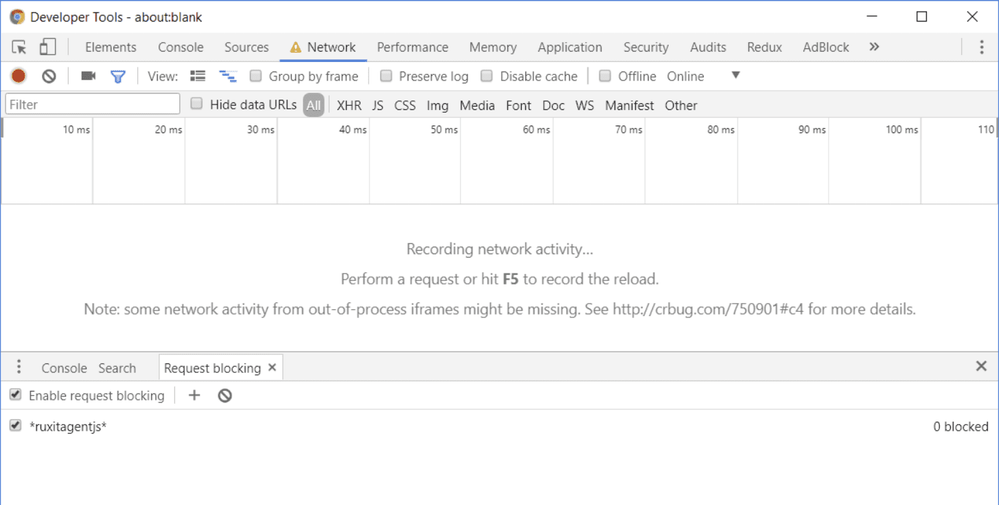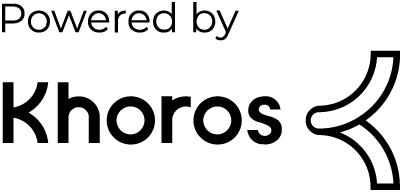- Dynatrace Community
- Dynatrace
- Learn
- Troubleshooting
- Web applications: Issues with RUM JavaScript
- Subscribe to RSS Feed
- Mark as New
- Mark as Read
- Printer Friendly Page
- Mark as New
- Subscribe to RSS Feed
- Permalink
on
20 Mar 2024
05:20 PM
- edited on
29 Mar 2024
10:41 AM
by
![]() Michal_Gebacki
Michal_Gebacki
This page explains what to do when Real User Monitoring (RUM) isn't working in your environment, specifically when there are issues with the RUM JavaScript.
Tip: Before performing any troubleshooting, try checking the health check page for your application. Also, see RUM JavaScript injection | Frequently asked questions in Dynatrace Documentation.
To confirm that your application web frontend process is monitored
- In Dynatrace, go to Settings > Monitoring > Monitoring overview.
- Switch to the Process groups tab and search for the required process group. All monitored processes are listed on this page.
RUM data is ending up in wrong application
If RUM data is ending up in the wrong application, make sure that you've correctly configured the application detection rules. For details, see Check application detection rules and Define applications for Real User Monitoring | Application detection rules approach.
I don't see my applications or RUM data in Dynatrace
If you don't see any of your applications or RUM data in the Dynatrace web UI, start by confirming that there's traffic in your web frontend processes (web server, Java, Node.js, and more). To do this, interact with one of your application pages to generate some traffic.
Once you're certain that your web frontend processes have traffic on them, check the following to determine the cause of the problem:
Note: In rare circumstances, the RUM JavaScript injected into your application pages can have an adverse impact on the application functionality. For this reason, following installation of OneAgent, confirm that your application pages still render properly. If some of your application pages appear to be corrupted, disable RUM and contact a Dynatrace product expert via live chat within your Dynatrace environment.
RUM JavaScript isn't injected
Try verifying again whether the RUM JavaScript has been correctly injected into your HTML code.
If you don't see the RUM JavaScript automatically injected by OneAgent into your webpages, it's probably because of one of the following reasons.
- Dynatrace OneAgent could not identify the content as HTML or canceled the injection attempt due to an invalid HTML structure or incorrect encodings. See RUM JavaScript injection to learn how OneAgent injects the RUM JavaScript into your application.
- The request maps to a different application than expected because application detection was set up incorrectly. Either the pattern is incorrect, or the associated web servers operate behind proxies or other components that are rewriting the URL. For details, see What can I do if an uninstrumented component rewrites parts of the URL?.
- The application that is detected by OneAgent on the first instrumented tier is not propagated to subsequent OneAgents because the
x-dynatrace-applicationheader is removed by a firewall or proxy. - You have defined exclusion rules for browsers, robots, and spiders.
RUM JavaScript isn't downloadable
Try confirm whether the RUM JavaScript has downloaded correctly.
If you see that the RUM JavaScript isn't downloadable, there might be a few reasons for that.
-
For agentless monitoring
-
The RUM JavaScript is incorrect.
-
Content Security Policy rules prevent loading of the RUM JavaScript.
- The RUM JavaScript host
https://js-cdn.dynatrace.comisn't reachable for client browsers due to firewall rules or proxy server configuration. Connections to and from the host must be allowed.
-
-
For automatic injection on web servers
-
Rules on firewalls, load balancers, or proxies aren't configured to allow RUM JavaScript download.
-
-
For automatic injection on Java application servers
- Root application doesn't exist. The RUM JavaScript is usually loaded from the web server root path (
.../ruxitagentjs_...). -
Your Java application server serves static content in a way that doesn't use the servlet stack. In such cases, the RUM JavaScript can't be downloaded.
- Root application doesn't exist. The RUM JavaScript is usually loaded from the web server root path (
To resolve a JavaScript download issue caused by a missing root application
-
Go to Web.
-
Select the application that you want to configure.
-
In the upper-right corner of the application overview page, select More (…) > Edit.
-
From the application settings, select Capturing > Advanced setup.
-
Scroll down to the JavaScript library section.
-
Specify the source path for placement of your application JavaScript library file in the Specify location for JavaScript library file field. This path needs to point to a location where the RUM JavaScript is accessible (for example, a valid servlet path).
RUM JavaScript doesn't report data to server
Try confirming again whether that RUM data is sent to Dynatrace.
If you see that the RUM beacons are rejected and not forwarded to the server, there might be several reasons for that.
-
Rules on firewalls, load balancers, or proxies may need to be adapted.
- Dynatrace throttled the capture rate of your application.
-
Content security policy settings may need to be adapted.
-
Java application server setup may need to be adapted.
-
For agentless monitoring, your browser may not support CORS requests. Data can be reported only via browsers that support CORS.
RUM JavaScript isn't executing
Content that is delivered as XHTML (content type application/xhtml+xml) can cause troubles with the injected RUM JavaScript. No CDATA comments (//<